Tip of the Day 91: “Views” Provide Focus
The graphical screen on the eDART can be intimidating to some, especially if they are not familiar with graph interpretation. We have provided a way to re-arrange the eDART screen quickly by selecting a screen layout appropriate to the user or task. This little-used function is called the eDART‘s “Views” system. A “View” is simply a saved arrangement of the screen layout for the tools running. Using different views for different people can help focus attention on just the tasks required.
First you need to know what tools you want to run. The views below use a number of tools not automatically started on new eDARTs. You can start them by “attaching” them with the Architect. Remember that if they are to run on all molds attach them to the workspace for “Molds”.
Selecting a Saved View – Example: Engineer’s View
Once the job all of its tools are running you may select an existing view from the main menu by clicking “Views”, selecting the one you want and clicking “Load View”. The example below shows the selection of the old “RJG Standard” view. This would be the view an engineer might use to try to understand a difficult problem or measure the performance of the process.
Once a view is selected the eDART remembers it and restores at the next job start.
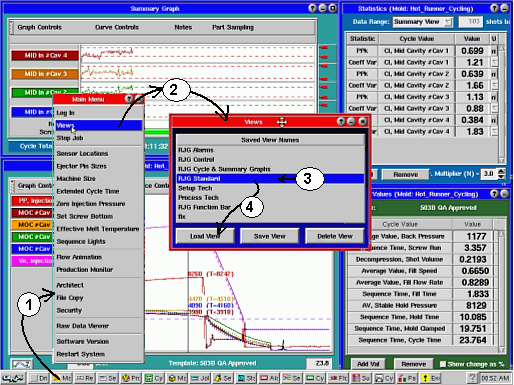
Saving a View – Example: Setup Technician
To save a view first set up the windows the way you want them. Then use the same “Views” tool to create a new name. Here is an example of saving a view that might be used at job startup by a setup technician.
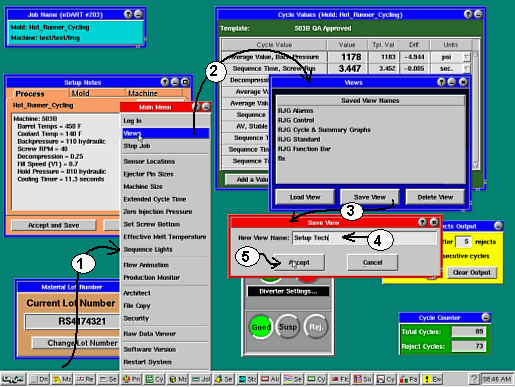
Once the view is saved it is also selected and becomes the default view the next time the job starts. Here is what it looks like without the menu and views dialogs over the top.
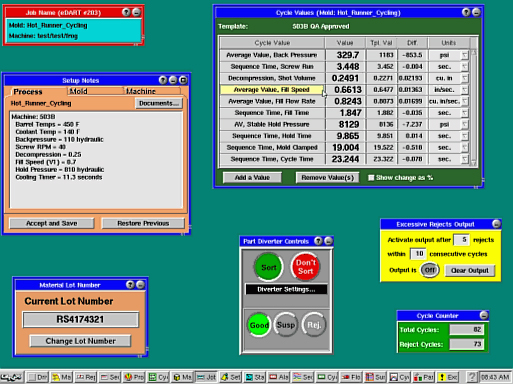
Here’s a little reasoning behind the tools chosen. The layout is rather random and could probably be improved.
- The “Job Name” tool helps remind everyone what job has been loaded.
- “Setup Notes” holds the machine and auxiliary setup parameters from Setup_Notes.txt (see tip # 71)
- “Cycle Values” has the values that pertain to proper process setup for the machine. Since the template is saved (“503B QA Approved”) there are numbers against which he can compare to make sure the process is set the same.
- “Lot Number” is there for entering changes in lot number.
- “Diverter Controls” lets the technician stop sorting to ensure that parts made during setup are discarded.
- If “Excessive Rejects” is in use it shows whether the output is fired and needs to be cleared.
- Cycle counter is just for reference.
Example View for Process Technician
Here is an example of a view saved called “Process Tech”. This is a view that may be used by someone trained to look for molding problems from counts on the alarms, trends in the Summary Graph and mis-matches to parts of the template curve.
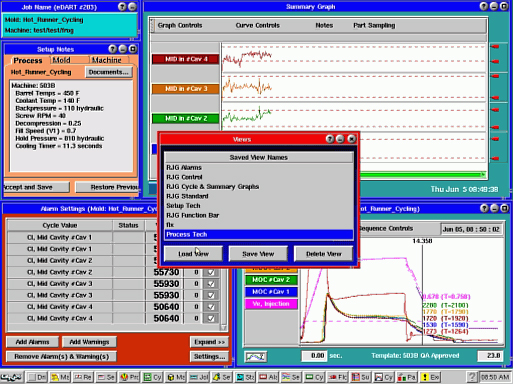
Note to users with an eDART Data Manager (“EDM” or formerly “RJG Server”):
The list and content of all saved views is automatically cross-copied around the plant. This cross-copy goes across group names. So if you set up a “Setup Tech” view one eDART it will be available on all eDARTs, regardless of group name.